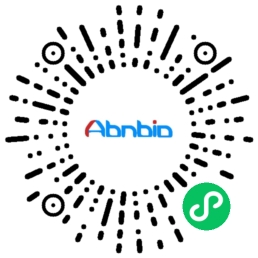Use of the B.D. FACS or Calibur Flow Cytometers
Reservations: Schedule time on a cytometer (FACS or Calibur) by filling in the calendar at the flow lab. Don't grossly overbook since we have to pay for both reserved time and the time actually used (which ever is greater).
Prepare Cells: Cells should be stained ahead of time and suspended as single cells in PBS to a density of about 20,000 to 100,000 cells/mL in flow tubes (see separate staining protocols). Pass cells through nylon mesh if they may have clumps (not necessary for hematopoietic cells). Bring to the flow lab: Cells in flow tubes, extra PBS, listing of samples. A negative control should always be included for setting up the machine voltages. The ideal negative control for antibody staining is a no antigen control (e.g. no BrdU added to the culture dish, or a knockout cell line). If this is not available then cells stainined with pre-immune serum + secondary or flourescently labeled isotype antibodies should be used. If multicolor flow is being used multiple isotype antibodies may be used on a single negative control specimen. For multi-color flow, positive controls stained with a single antibody should also be employed to allow the setting of compensation (see below).
Start machines: Fill the sheath fluid reservoir of the cytometer with PBS before getting started. The Beckman Calibur cytometers have a green power button on the right side. There is also a second power toggle switch hidden on the back of the machine. Boot the computer after the cytometer is turned on (otherwise the BD startup init won't "find" the cytometer).
Launch the CELLQuest application (an alias is under the apple menu items).
Open your template. If you wish to use a previous template close the blank window and open the template which should be stored in the templates folder. (Desktop > Templates > Fero > ... ) It is also a good idea to save a copy of your templates on one of our computers so you can transfer it to a different cytometer in the future if necessary. The template is simply a program which lays out your acquisition windows and gate parameters. It does not contain any data nor does it affects the cytometers voltage and compensation settings.
Select "Connect to Cytometer" from the Acquire menu. If this is dimmed then the program does not realize that you are attached to a cytometer. Try relaunching the program or if necessary reboot the computer.
Select "Intstrument Settings" from the Cytometer menu. (This option doesn't appear until you are connected to the cytometer). If you wish to use previous instrument settings then select "Open" in the Insrument Settings dialogue box. Navigate to the settings file you wish to use. (Desktop > Instrument Settings > Fero > ) Press the "Set" button to make the settings take effect and then "Done" to close the dialogue box. Note: Instrument settings can not be opened directly from the Finder where they normally will have a "blank" appearing icon. If you change the voltage or compensation settings during your flow session you may want to save these settings with a new name for future use.
Select "Acquisition and Storage" from the Acquire menu. The following settings are recommended: Acquire = All, Event count = 10,000, Storage = All, Resolution = 1024, Parameters saved = (check that the appropriate Photomultiplier tubes are checked). Close window.
Select "Parameter Description" from the Acquire menu. Select the "Folder" button and navigate to the place you will store your new data files (Desktop > Data Files > Day of Week) Select the "File" button. Enter a prefix in the following format MMDDYYc2 (where c2 is for calibur 2 and c1 is for calibur 1). Look at the notebook next to the cytometer to see which file number you should start with and enter this value. Close the File name window but keep the Parameter Description window open (but you can cover up the bottom half). It is a good idea to enter the sample ID values for each sample and to also record the file numbers in your notes.
Open "Detector/Amps" , "Compensation" and "Threshold" from the Cytometer menu. Be sure the threshold is set to an FSC of 50 and then close this window. Open the "Counter" window under the Acquire menu.
Creating templates: If you aren't using a premade template then you should use the tool palette or the "Plots" menu to create FSC vs SSC Dot Plots and Histogram plots of FL1, FL2, or FL3 as necessary. If multicolor flow is being performed then Dot plots of FL1 vs FL2, etc. should also be set up to aid in adjusting the compensation (see below). If a data plot is already created, it can be changed by selecting it and then typing Command+F (or select "Format Histogram.." from the Data menu.) Usually gates should not be used while initially setting up the voltage or compensation.
Voltage adjustment: On the Acquisition Window check the "Setup" button so you're not saving data. Vortex your negative control specimen. (Ideally this is a sample of control cells which has been stained with a mix of fluorescently tagged isotype antibodies corresponding to the antibodies you will be using in your analysis).
FSC and SSC: While viewing a dot plot of FSC vs SSC adjust the voltage of FSC and SSC photomultiplier tubes until the bulk of cells appear roughly in the lower left quadrant.
FL1: Viewing a histogram of FL1 (with no gate) adjust the FL1 voltage. Be sure that "Log" not "Lin" is selected in the Voltage window. Adjust the voltage until you get a peak in the FL1 histogram between 100 and 101
This process should be repeated for the remaining photomultiplier tubes:
FL1: FITC, GFP, YFP, Hoechst FL2: Phycoerythrein (PE), Propidium Iodide (DNA content) FL3: TriColor, Propidium Iodide (viability) FL4: DAPI (LSR machine)
Note if you are using P.I. for a DNA content analysis then FL2 should be set to display on "Lin" instead of "Log".
Compensation adjustment: If you are doing flow with multiple colors you should also adjust the compensation values to minimize the "spill over" of one color into another channel. Place a FITC-only positive control sample on the machine. Using a dot plot of FL1 vs FL2 be sure that cells positive for FL1 do not exceed a value of 101 for FL2. Use the minimum amount of compensation of FL2 (FL2 = FL2 - %FL1) to eliminate any spill over of FL1 into the FL2 channel. Note: Decreasing the voltage on FL1 may also be necessary to prevent spillover into FL2 if the flourochrome is too bright or has a broad spectrum.
If the FL2 channel is being used this process should be repeated with a different single positive control (e.g. PE labeled antibody). Use a dot plot of FL2 vs FL1 to adjust the spill over of FL2 into FL1 (using the FL1 = FL1 - %FL2 compensation slider). A second dot plot displaying FL2 vs FL3 should be used to adjust the spill over of FL2 into FL3 (using the FL3 = FL3 - %FL2 compensation slider).
If the FL3 channel is being used (e.g. TriColor) then one should compensate for the spillover of FL3 into FL2. Use the dot plot of FL2 and FL3 for this with a single positive control stained with the TriColor antibody. Similarly adjust the compensation slider (FL2 = FL2 - %FL3) until the signal in FL2 < 101.
Gating: Gating will allow you to view cells of interest by any combination of criteria that you choose. Gating does not change the intensity value assigned to an event as is the case for changes in voltage or compensation. It simply lets you decide which data to view and which data to ignore or discard. It is important to check that small changes in your gates don't have significant effects on your results or else your data will be prone to artifact. When you create or format a data plot (i.e. on the Data menu select "Format Histogram" or "Format Dot Plot") you can select any of the gates that you have created. This will filter the data and plot will only display those events which meet the gate criteria. Gating will not discard data unless you have requested this under "Acquisiton and Storage". Gating can subsequently be changed when you analyze your data without any loss of information.
To set up a gate you first draw a "Region" using one of the tools on the tool palette (there are four geometric shapes to choose from outlined with dotted lines). Note that the "Marker bar" (designated with an M) and the quadrant maker tool next do not define regions. They are used for statistical analysis only and can't be used to filter data like the regions/gates.
Regions which are commonly employed include: PI for DNA content: FL2 area vs FL2 width. This window is useful for gaiting out apoptotic cells (lower left quadrant) and doublets (a separate cloud with increased FL2 width). FSC vs SSC: This is useful for gating out RBC, myeloid cells etc, from blood or marrow.
Each region that is setup automatically defines a gate (e.g. G1 = R1). To delete regions select "Region List" under the Gates menu. To combine regions into more complex gating criteria use the "Gate List" under the Gates menu. (e.g. G5 = (R1 or R2) and R3).
Acquiring Data: In the "Acquisition" window deselect the "Setup" button. Now when you select "Acquire" the cytometer will collect 10,000 events and automatically save a data file with the location and naming convention that you previously specified. Vortex each sample before running. Select a flow rate button on the machine (Low, Med, or High) to keep the event rate between 200 1000 events per second. The maximum event rates are around 4000/sec, attempts to increase the flow rates in this case will actually reduce the event rate by increasing the percentage of events that the cytometer rejects. Enter the Sample ID values if you wish these to be stored in each data file. (These can later be viewed under "Histogram Stats" for each data file).
When you finish running your samples consider saving your template for future analysis and consider saving your instrument settings. Also consider moving your data files and template to the lab computer for analysis. Print out your histograms for your notebook.
Troubleshooting: If you get a "cytometer not ready" you probably left the cytometer on "standby". Otherwise you might be running out of sheath fluid. Check the reservoir directly or select "Status" under the Cytometer menu. Don't let the sheath fluid run dry or you'll have trouble from air bubbles clogging the cytometer.
Shut Down: The cytometer should be left on in "Standby" mode with a tube of water on the intake nozzle when not in use. If you are the last person scheduled to use the cytometer you should follow the shutdown procedures listed in the flow lab. Basically this consists of running dilute bleach, detergent and then water through the machine each for 5 minutes and then power down both the cytometer and the computer.
Sign Out: Record the file numbers that you used in the log book by the cytometer so the next user doesn't overwrite your data files by accident. Also sign out at the computer indicating the budget number and the time that you used the machine. It's important to do this correctly for your data files to be transferred to your Fred account.
Analyzing Data: Stored data files may be analyzed after acquisition is complete. You may use your previous template to make matters easier but this is not necessary. From an open template select an individual histogram or data plot and select "Format Histogram (Command+F)". From the dialogue box you must change the selection from Acquisition to Analysis. Select the data file you wish to open. Repeat this process for each histogram or dataplot in the template. To increment the histograms to the next data file select them and then press (Command + ] ) or "Next data file". Statistics may also be viewed on selected histograms, and histograms may be overlayed on on another in the analysis mode.